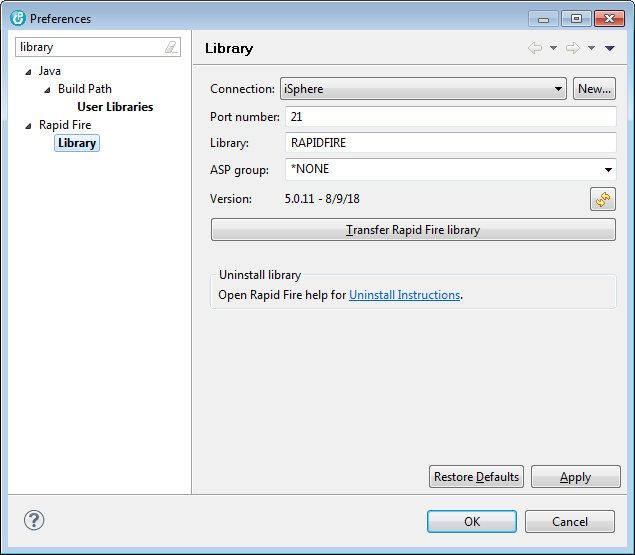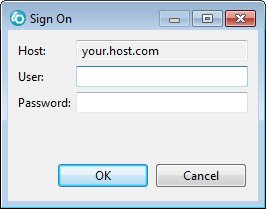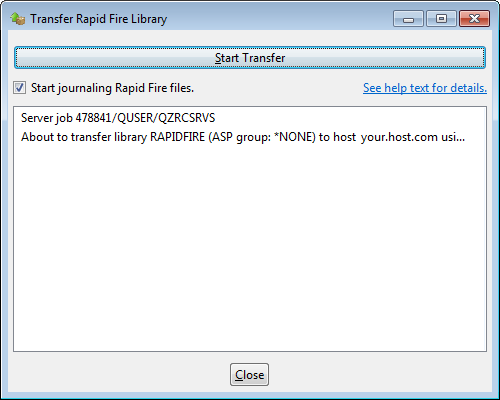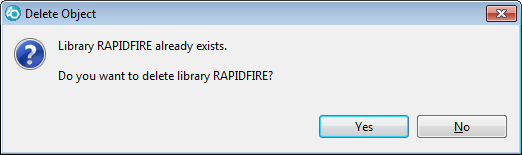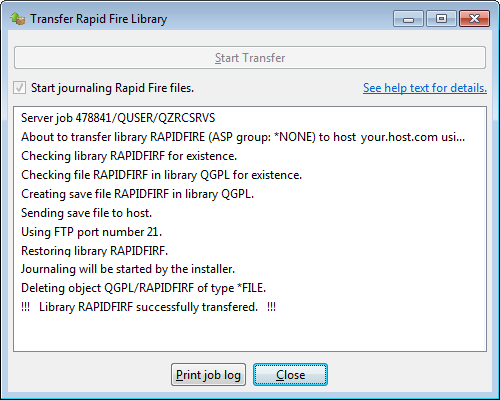Install Rapid Fire Library
Previous page
•
Next page
Before you begin:
Notice:
Rapid Fire uses commitment control to update its files. Therefore a journal
must be attached to all Rapid Fire files. By default the Rapid Fire installer
ensures that journaling is started for all Rapid Fire files.
But in case that you have installed a high availability software, such as
BUS/400, MIMIX or iTERA, that also use journals to keep track of object changes,
you may need to install Rapid Fire without a journal, because that is attached
by your HA software.
Please uncheck "Start journaling Rapid Fire files" on the
"Transfer Rapid Fire Library" dialog to transfer the Rapid Fire library
without attaching a journal to the Rapid Fire files. |
Before you proceed:
Notice:
The Rapid Fire plug-in is a client-server application that utilizes
SQL stored procedures and functions for retrieving data from the host
and for executing actions on the host. All SQL procedures and functions
are installed with the specific schema name that equals the name of the
Rapid Fire product library. The default name is RAPIDFIRE.
The library is shipped with program CRTDRPSQL that can be used for
deleting and/or creating the procedures and functions.
The procedures and functions are created automatically by the installer,
when you use the "Transfer Rapid Fire library" dialog for installing
the library.
Please consider reading Uninstall Rapid Fire Library
before installing it. |
Follow these steps to install the Rapid Fire library from the host:
You can use the following SQL commands to display the installed Rapid Fire SQL procedures and functions
to see what has been installed:
SELECT * FROM QSYS2.SYSPROCS WHERE SPECIFIC_SCHEMA = 'libraryName'
SELECT * FROM QSYS2.SYSFUNCS WHERE SPECIFIC_SCHEMA = 'libraryName'
Replace libraryName with the name of your Rapid Fire product library.